EHudleyCurse (talk | contribs) No edit summary |
EHudleyCurse (talk | contribs) No edit summary |
||
| Line 1: | Line 1: | ||
| + | Users who have created pages on a wiki, but would like to change the name of said page can use the "Move" mediawiki feature. |
||
| − | Redirects are used to forward users from one page name to another. They can be useful if a particular article is referred to by multiple names, or has alternative punctuation, capitalization or spellings. |
||
| + | This feature is located via the tab list with the "v" symbol located in the far right of the navigation pane. |
||
| − | For example: |
||
| − | [http://naturaldoctrine.gamepedia.com/NAtURAL_DOCtRINE_Wiki NAtURAL_DOCtRINE_Wiki] which has official spelling of the game name. |
||
| + | ==Location== |
||
| − | is a redirect from |
||
| + | <div style="float: right"> |
||
| + | [[File:move-img.png|400px|thumb|The location of the tabbed list may vary depending on the design of the wiki.]] |
||
| + | The tab is not visible if you are not logged in. Then simply enter the new name and click "{{MediaWiki:movepagebtn}}". Normally you would want to leave the "{{MediaWiki:movetalk}}" option ticked. |
||
| − | [http://naturaldoctrine.gamepedia.com/NATURAL_DOCTRINE_WIKI NATURAL_DOCTRINE_WIKI] which is the normal name of game page. |
||
| + | ==Instructions== |
||
| − | == Creating a redirect == |
||
| + | Once you click the move item from the list, you will be taken to a page where you can change some of the parameters of that page. |
||
| − | Creating a redirect is simple. All one would need to do is create a new page (see [[Starting a new page]]) or edit an existing one.. |
||
| ⚫ | |||
| − | One on the page where you want to set the redirect, click the edit button in the navigation pane and insert the following code into the text entry field. |
||
| + | Starting from the move page panel: |
||
| − | <nowiki>#REDIRECT [[</nowiki>''pagename''<nowiki>]]</nowiki> |
||
| + | *The first item designates the page you intend to move. |
||
| − | where ''pagename'' is the name of the destination page. |
||
| + | *The section item allows you to choose what title you want to grant that page. If you are changing a content page for the wiki, leave it set to main, if you are an admin or guardian changing mediawiki pages, use the appropriate title. |
||
| + | **Afterwards you can tyle in the new name of the page you want to move to. |
||
| + | |||
| + | *Important |
||
| + | **For the safety of the admins and your content, please enter a reason for this move in the next box. This allows us to understand the reason behind the move, and correct any mistakes accordingly. |
||
| + | |||
| + | Once you are done, you can check the boxes that pertain to what you want to do. It is highly recommended to leave the "Leave a redirect behind" checked (We talk about that below) as well as the "watch source page and target page" checked. This allows users to always be take to your new page instead of viewing outdated content. You will also be notified when someone adds content, added a colaborative effect amoung the community. |
||
==Important== |
==Important== |
||
| + | If you move page "A" to a new title "B", this operation will do the following: |
||
| − | The word "redirect" is not case-sensitive, but there must be no space before the "#" symbol. Any text before the code cause it to not work. |
||
| + | * Renames the title of page "A" as "B" |
||
| + | * Renames all the editing history of page "A" as of page "B" as well |
||
| + | * Creates a new page "A", whose content is a [[Redirects|redirect]] to page "B" |
||
| + | The second point is important. By using the "{{MediaWiki:move}}" feature, you also '''move the editing history''', which is desirable in most situations. The editing history allows people to see how the contents of the page were built up, and who contributed what. |
||
| − | Any text or regular content code after the redirect code will be ignored and must be deleted to keep pages clean. If you wanted to keep the original page name to add to a category. You could add a cateogory after the redirect code above. Please see [[Categories]] for more info about adding categories to pages. |
||
| + | However, if you do decide to copy and page content to a new page where the intent is to move the page, it would a general mess for admins and the community to keep track of changes for that particular page. |
||
| − | ==Preview== |
||
| − | You should 'preview' (using the button below the Edit window, or use Alt-P) to check that you have entered the correct destination page name. The preview page will not look like the resulting redirect page. It will look like a numbered list, with the destination page in the standard link color as seen in the screenshot below. |
||
| + | * Some examples of problems when copy pasting instead of moving |
||
| − | [[File:redirect-preview.png|400px]] |
||
| + | ** User editing a page that shouldn't exist |
||
| + | ** Users looking for pages that don't exist or are seriously outdated. |
||
| + | ** Admins having to moderate and/or remove a page that isn't apart of the main wiki content. |
||
| + | So please remember that if you intend to move the contents of a page to another page in its entirety. Only use the the move function and intructed above. |
||
| − | If the ''pagename'' is the correct name of the page you want to redirect to. It will display the name of the page with in any color except red. |
||
| + | For more information on how users are able to edit/see the histort of a page (see also [[Tracking changes]]). |
||
| − | If the name is not correct, it will display the name of the page red, which means that that page doesn't exist. So please ensure that all redirects are all to existing pages. |
||
| + | ==Redirect== |
||
| − | == Viewing a redirect == |
||
| + | When the right is enabled, one additional check box will appear when one needs to move a page (see picture above). |
||
| − | After you make a redirect, when you go to a page that has the redirect code, it will send it to the page you designated. However, that page will have a slight modification at the top, that tells you that you are being redirected to another page as seen in the picture below. |
||
| + | When moving a page and leaving the "leave a redirect button behind" checkbox checked, the move operation '''leaves behind a redirect''' (see [[Redirects]]), it should not result in any broken links, |
||
| ⚫ | |||
| + | The "{{MediaWiki:whatlinkshere}}" feature, which can be used through the link in the {{MediaWiki:toolbox}} (at bottom of the [[Navigation#Sidebar|sidebar]] on the left) is useful when doing this. |
||
| − | By doing this, you can do all the things that any wiki page allows. You can go to the associated discussion page to discuss the redirect. You can view the history of the page, including a record of the redirect. You can edit the page if the redirect is wrong, and you can revert to an older version to remove the redirect. |
||
| − | == |
+ | == Proposing a move == |
| + | Deciding on a page title can be a difficult aspect of wiki organization, and one which can often provoke debates. If the move you have in mind is one which might cause upset or could be considered controversial, you should propose the move first. Do this by leaving a note giving your reasons on the [[Talk pages|talk page]]. Your wiki may also have a move template you can mark the subject page with to help draw more attention to the proposal. |
||
| − | Deleting a redirect is simple. You can go to the page that has the redirect code, click the navigation list item with the "v" symbol located in the far right of the navigation pane. Afters click the delete button. Please be sure to follow the procedures at [[Deleting a page]]. |
||
| − | == |
+ | == Undo a move == |
| + | As with all wiki editing, a move operation can be reversed (by any user). To reverse a move operation, simply move the page back, e.g. move page "B" back to "A". |
||
| − | Double redirects are uncessary and problematic. They are infinite loop that shouldn't exist that they don't work. |
||
| + | The page title "B" will still be left behind, as a redirect from "B" to "A". Any user can remove the redirect and propose that the page be deleted. However the final deletion will require sysop privileges (see [[Deleting a page]]). |
||
| − | If a double redirect is found, simple remove one of the pages involved and make on one of the pages a redirect to the appropriate page. |
||
| + | == Moving a page without creating a redirect == |
||
| − | Unfortunately, after a very significant [[Moving a page|page move]], there could still be remnants of the redirects existing.Use the "what links here" toolbox link to find double redirects to a particular page, or use [[Special:DoubleRedirects]] to find them throughout the whole wiki. |
||
| ⚫ | |||
| − | == A redirect to a page in the category namespace == |
||
| − | To redirect to a category page and prevent the redirect appearing in this category, precede the word "Category" with a colon, otherwise the redirect page will also be categorized to the category itself: |
||
| − | <nowiki>#REDIRECT [[:Category:Glossary]]</nowiki> |
||
| + | '''See also''': |
||
| − | + | * [[Redirects#Suppressing a redirect]] |
|
| ⚫ | |||
[[Category:Advanced editing]] |
[[Category:Advanced editing]] |
||
Revision as of 23:39, 14 November 2014
Users who have created pages on a wiki, but would like to change the name of said page can use the "Move" mediawiki feature.
This feature is located via the tab list with the "v" symbol located in the far right of the navigation pane.
Location
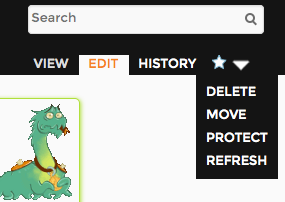
The location of the tabbed list may vary depending on the design of the wiki.
The tab is not visible if you are not logged in. Then simply enter the new name and click "Move page". Normally you would want to leave the "Move associated talk page" option ticked.
==Instructions==
Once you click the move item from the list, you will be taken to a page where you can change some of the parameters of that page.
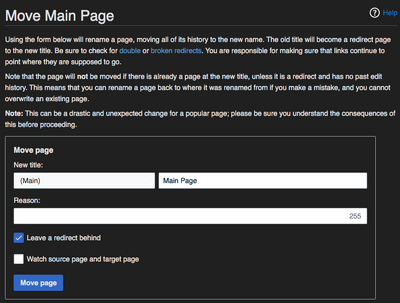
Starting from the move page panel:
- The first item designates the page you intend to move.
- The section item allows you to choose what title you want to grant that page. If you are changing a content page for the wiki, leave it set to main, if you are an admin or guardian changing mediawiki pages, use the appropriate title.
- Afterwards you can tyle in the new name of the page you want to move to.
- Important
- For the safety of the admins and your content, please enter a reason for this move in the next box. This allows us to understand the reason behind the move, and correct any mistakes accordingly.
Once you are done, you can check the boxes that pertain to what you want to do. It is highly recommended to leave the "Leave a redirect behind" checked (We talk about that below) as well as the "watch source page and target page" checked. This allows users to always be take to your new page instead of viewing outdated content. You will also be notified when someone adds content, added a colaborative effect amoung the community.
Important
If you move page "A" to a new title "B", this operation will do the following:
- Renames the title of page "A" as "B"
- Renames all the editing history of page "A" as of page "B" as well
- Creates a new page "A", whose content is a redirect to page "B"
The second point is important. By using the "Move" feature, you also move the editing history, which is desirable in most situations. The editing history allows people to see how the contents of the page were built up, and who contributed what.
However, if you do decide to copy and page content to a new page where the intent is to move the page, it would a general mess for admins and the community to keep track of changes for that particular page.
- Some examples of problems when copy pasting instead of moving
- User editing a page that shouldn't exist
- Users looking for pages that don't exist or are seriously outdated.
- Admins having to moderate and/or remove a page that isn't apart of the main wiki content.
So please remember that if you intend to move the contents of a page to another page in its entirety. Only use the the move function and intructed above.
For more information on how users are able to edit/see the histort of a page (see also Tracking changes).
Redirect
When the right is enabled, one additional check box will appear when one needs to move a page (see picture above).
When moving a page and leaving the "leave a redirect button behind" checkbox checked, the move operation leaves behind a redirect (see Redirects), it should not result in any broken links,
The "What links here" feature, which can be used through the link in the Tools (at bottom of the sidebar on the left) is useful when doing this.
Proposing a move
Deciding on a page title can be a difficult aspect of wiki organization, and one which can often provoke debates. If the move you have in mind is one which might cause upset or could be considered controversial, you should propose the move first. Do this by leaving a note giving your reasons on the talk page. Your wiki may also have a move template you can mark the subject page with to help draw more attention to the proposal.
Undo a move
As with all wiki editing, a move operation can be reversed (by any user). To reverse a move operation, simply move the page back, e.g. move page "B" back to "A".
The page title "B" will still be left behind, as a redirect from "B" to "A". Any user can remove the redirect and propose that the page be deleted. However the final deletion will require sysop privileges (see Deleting a page).
Moving a page without creating a redirect
Users with the suppressredirect user right can optionally move a page without creating a redirect. This is particularly useful when undoing a move.
See also:
